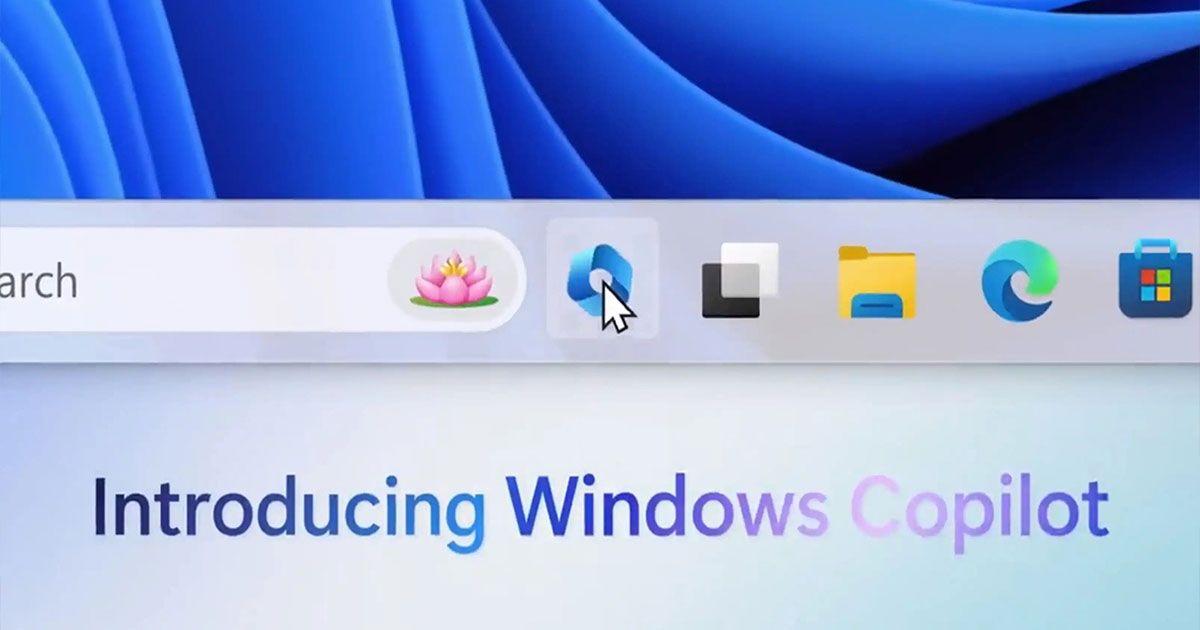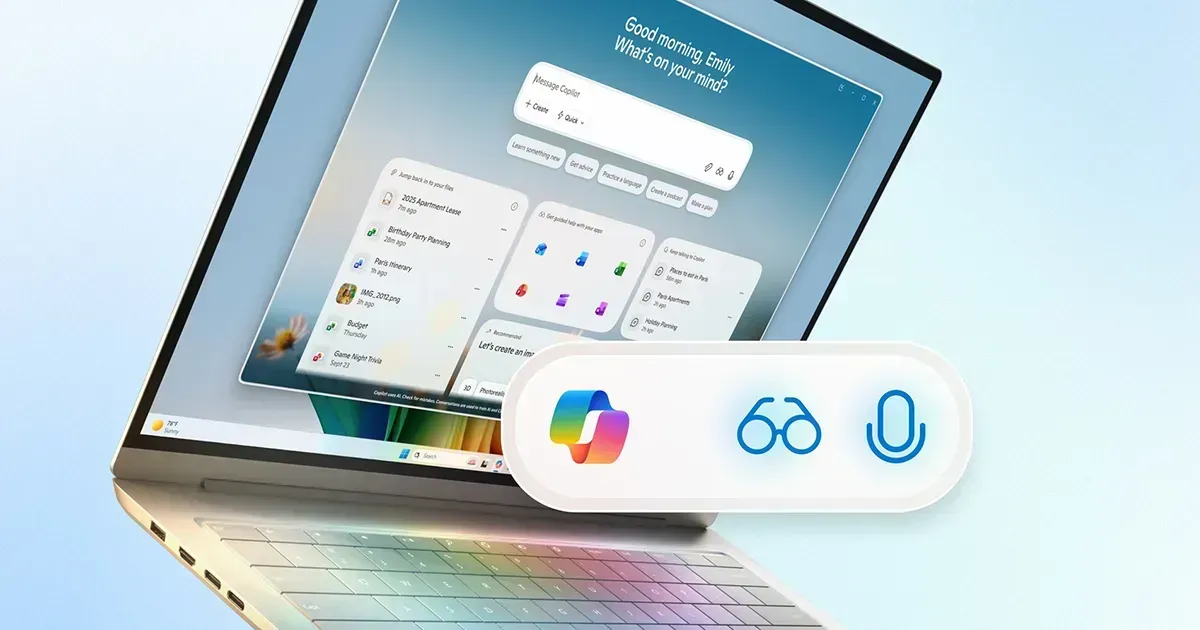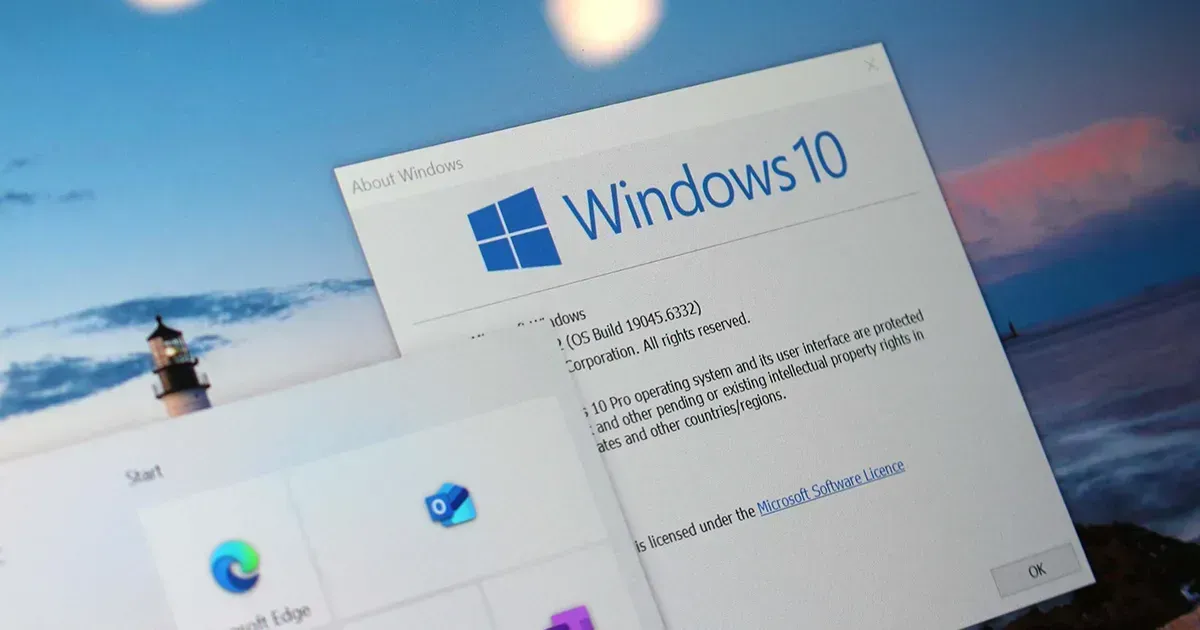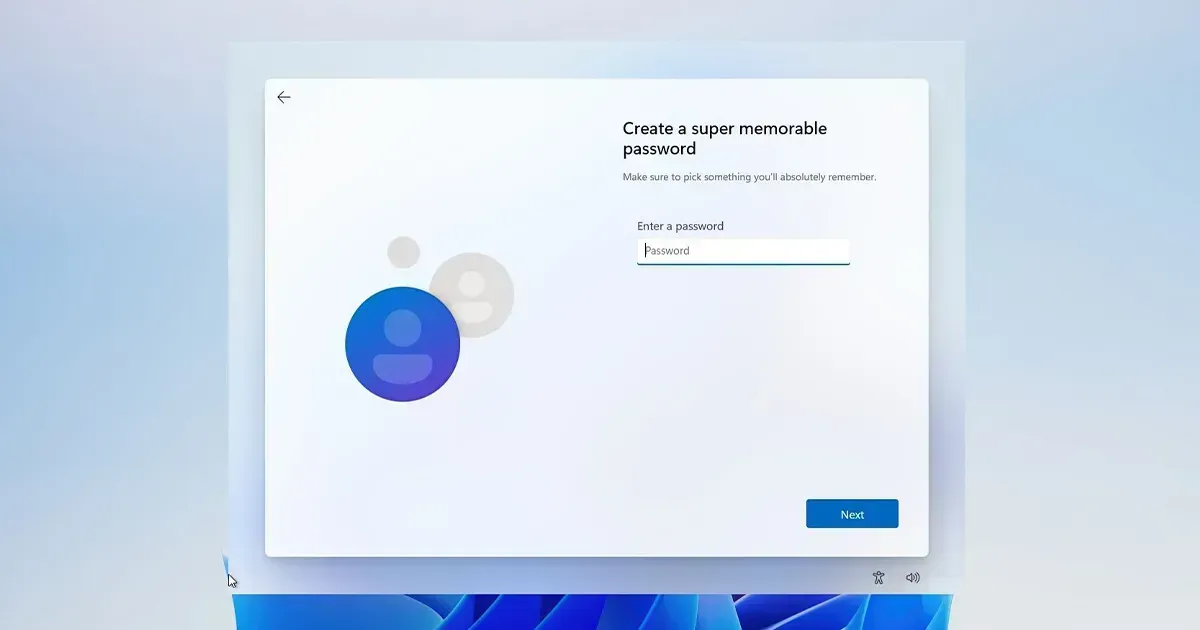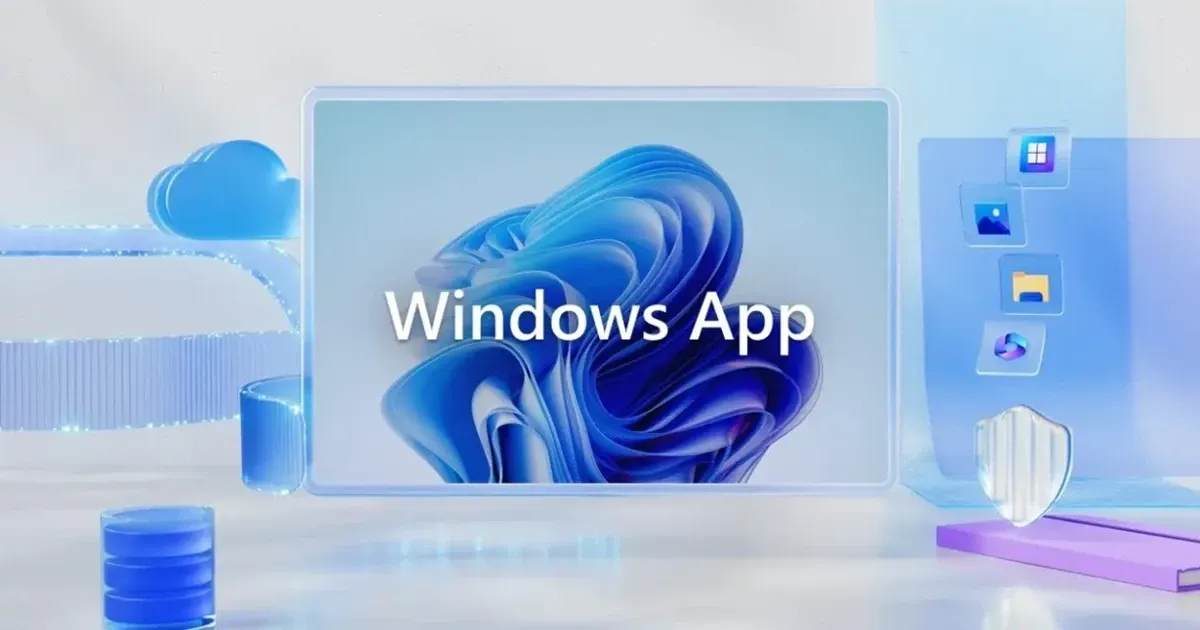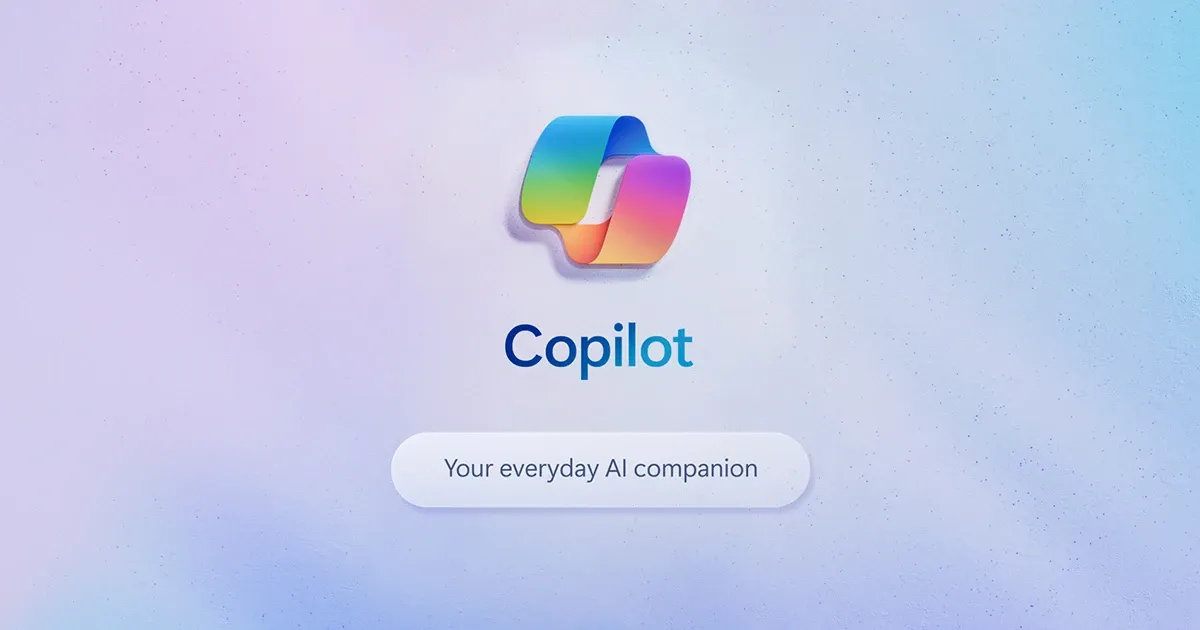නවතම Windows Copilot AI පිලිබදව අප මිට පෙර ඔබ වෙත ලිපියක් ගෙන ආවා මතක ඇති. අද එය Windows 11 සඳහා සක්රිය කරගන්න ආකාරය දැනගමු.
මේ සදහා ඔබට Rafael Rivera සහ Lucas විසින් නිර්මාණය කරන ලද GitHubහි ඇති Third-party tool එකක් පාවිච්චි කිරීමට සිදුවන අතර එය "ViveTool" නමින් නම්කර ඇත. Taskbar එක මත "Copilot" Button එක සක්රිය කරගත හැකි නමුත් මෙය තවම සම්පුර්ණයෙන්ම ඒකාබද්ධ වී නැත. නමුත් එය කිසිසේත්ම බාධාවක් නොවනු ඇත.
Sidebar එකෙන් මෙය පාවිච්චි කිරීමට අවශ්ය නම් තවත් commands කිහිපයක් යෙදීමට හා Microsoft Edgeහි "Bing" button එක පාවිච්චි කිරීමටද සිදුවනු ඇත. එවිට ඔබට Microsoft Edge Copilot හෝ Bing Chat Web භාවිතා කරන ආකාරයටම Copilot භාවිත කිරීමට ද හැකි වනු ඇත.
Windows 11 හි Copilot පෙරදසුන සක්රීය කරමු
- Github website එක ගොස්, ViveTool නවතම සංස්කරණය Download කරගන්න.
- Download කරගත් ViveTool-vx.x.x.zip file එක extract කරගන්න.
- Extract කර files, folder එකකට දමා එහි path එක copy කරගන්න.
- Command Prompt, Run as administrator option එක යටතේ run කරන්න.
cd c:\folder\path\ViveTool-v0.x.xයන command එක cmd එකේ run කරන්න. (අමතක නොකර ඔබ copy කරගත් path එක "c:\folder\path\ViveTool-v0.x.x" කියන තැනට replace කරන්න)vivetool /enable /id:44788892Taskbar එක මත Windows Copilot සක්රිය කරගන්න මෙම command එක cmd එකේ run කරන්න.- පරිගණකය restart කරන්න.
"C:\Users\USER-PROFILE\AppData\Local\Microsoft\Edge SxS\Application\msedge.exe"--enable-features=msEdgeAskCopilot,msShorelineToolbarWinCopilot,msUndersideSidebarPinning,msEdgeSidebarIntoFRE,msStandaloneSidebarFramework--flag-switches-begin--flag-switches-end
Copilot sidebar එක සක්රිය කරගැනීමට පරිගණකය restart වූ පසු මෙම command එකත් cmd එකේ run කරන්න. (අමතක නොකර "USER-PROFILE" කියන කොටසට ඔබේ profile එකෙහි නම යොදන්න)msedge --enable-features=msEdgeAskCopilot,msShorelineToolbarWinCopilot,msUndersideSidebarPinning,msEdgeSidebarIntoFRE,msStandaloneSidebarFramework--flag-switches-begin--enable-features=msEdgeAskCopilot,msShorelineToolbarWinCopilot,msUndersideSidebarPinning,msEdgeSidebarIntoFRE,msStandaloneSidebarFramework,msEdgeJSONViewer,msEdgeMinimumToolbarTitleBar,msEdgeMoveAvatarButtonToFrameView,msEdgeReadingView,msEdgeShare,msEdgeSplitWindow,msEnableDeveloperControlCenter,msEnableShyUI,msOverlayScrollbarWinStyle:scrollbar_mode/enable_settings,msPhoenixShowContainersInEdge,msRobin,msSwipeToShyUi,msVisualRejuvMaterialsMenu,msVisualRejuvRoundedTabs,msWebAppLinkHandling,msWebAppLinkHandlingWinIntegration,msWebAppWidgets --flag-switches-end
මෙම command එක cmd එකේ run කරන්න.- Microsoft Edge open කර Bing button එක click කර Windows Copilot open කරගන්න.
ඔබ පියවර සම්පූර්ණ කළ පසු, Taskbar එකේ “Copilot” button එක තිබුනද, නමුත් එය වැඩ නොකරයි. එය open කරගැනීමට Microsoft Edge එකට ගොස් දකුණු පස උඩම ඇති “Bing” button එක click කරන්න. මෙයත් Bing Chat Web වැනිම වේ. (තවම සම්පුර්ණයෙන්ම ඒකාබද්ධ වී නොමැති නිසා)
තවම සම්පුර්ණයෙන්ම ඒකාබද්ධ වී නොමැති නිසා මෙය Copilot AI ලෙසම ක්රියා කරන බවට සහතික වීමට අපහසුයි. කෙසේවෙතත් Windows 11 වලට ලැබෙන Copilot AI මෙම පෙරදසුන ලෙස Microsoft Edge ඔස්සේ ක්රියාත්මක නොවේ. එය වෙනම ඒකාබද්ධ කිරීමක් වනු ඇත.
මෙම පෙරදසුනෙන්ද ඔබට සංකීර්ණ ප්රශ්න ඇසිය හැකිය නමුත් Windows 11 මත settings වෙනස් කිරීමට හෝ වෙනත් ක්රියාමාර්ගයක් ගැනීමට නොහැක.
මෙය ඉවත් කරගැනීමට අවශ්ය නම් පෙර ආකාරයටම ගොස් 10 වන step එකේදී පෙර command එක වෙනුවට මෙය භාවිත කරන්න. vivetool /disable /id:44788892. ඉන්පසු පරිගණකය restart කරන්න