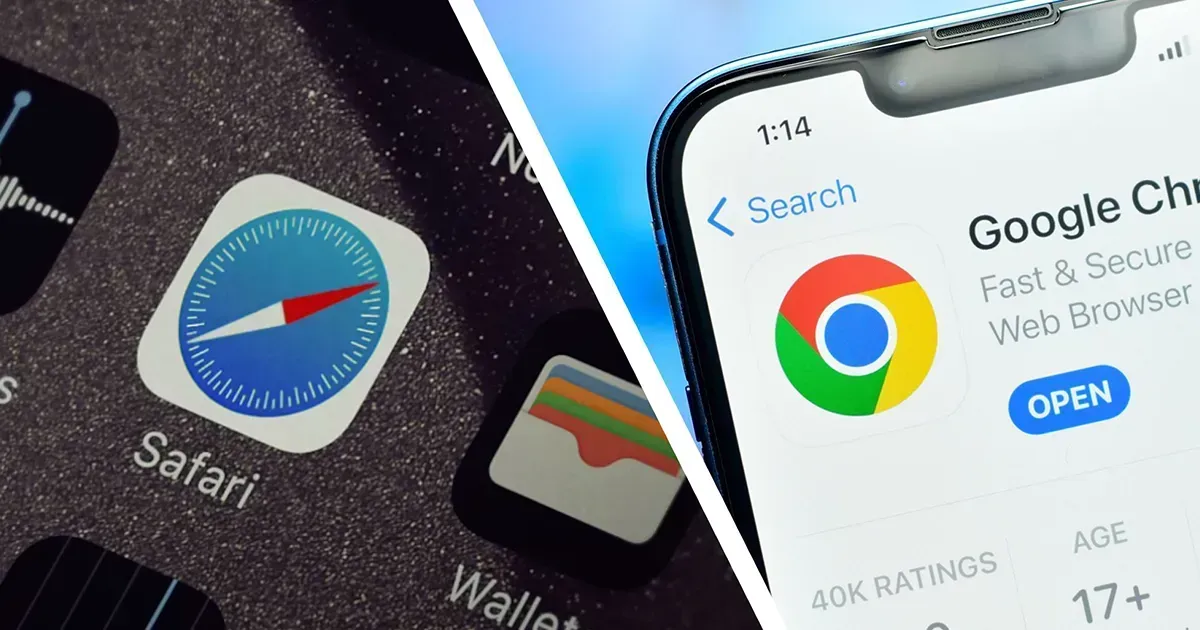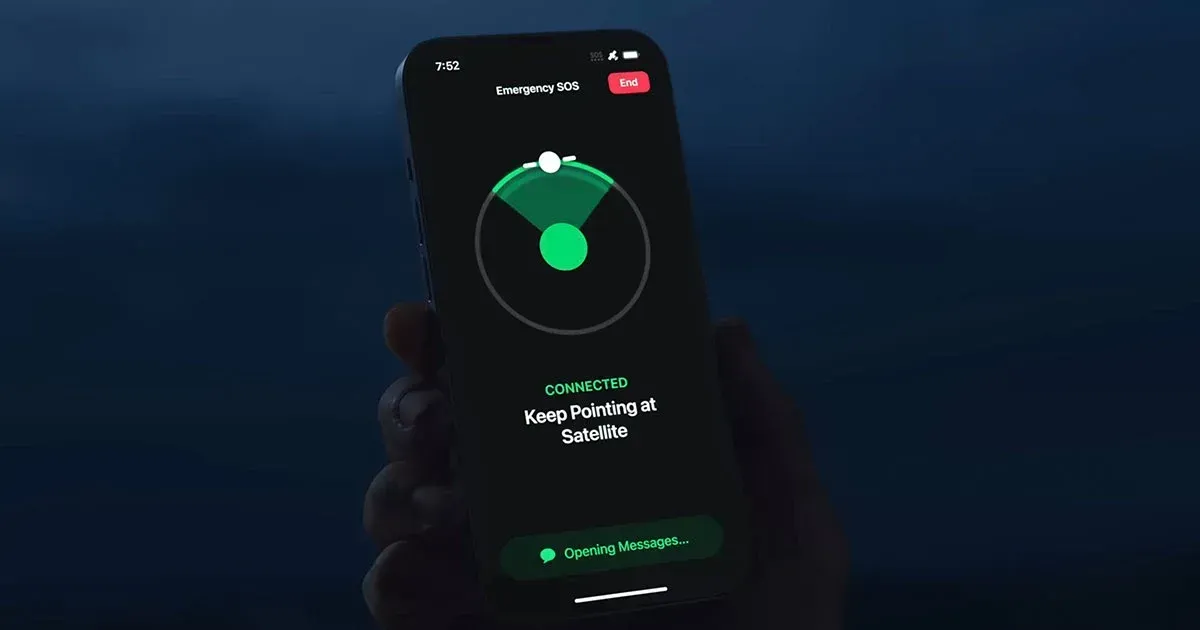So, you're ready to get your hands on iOS 26, Apple's latest operating system, even before its official release? That's awesome! Getting the beta version lets you try out all the cool new features, like the advanced AI capabilities and redesigned apps, before anyone else. But it's important to know that while exciting, beta software can sometimes be a bit tricky.
Here's a step-by-step guide on how to download and install the iOS 26 beta on your iPhone, along with some crucial advice.
Understanding the iOS 26 Beta Program
Apple releases different beta versions throughout the year:
- Developer Beta: This is the very first version, typically released right after the Worldwide Developers Conference (WWDC) in June. It's meant for app developers to test their apps and prepare for the new OS. This version can be quite unstable and might have a lot of bugs.
- Public Beta: Usually released a few weeks after the Developer Beta, this version is generally more stable. It's intended for general users who want to try out new features and provide feedback to Apple.
Important Note: The current beta is likely the Developer Beta 1 or an early Public Beta, given that WWDC 2025 has just concluded.
Before You Begin: Essential Preparations!
Installing beta software always comes with risks. It can drain your battery faster, make apps crash, or even cause your iPhone to become unresponsive. To protect your data and minimize issues, DO NOT skip these steps:
- Backup Your iPhone (Crucial!): This is the most important step. If something goes wrong, you'll want to be able to restore your device to its previous state.
- iCloud Backup: Go to Settings > Your Name > iCloud > iCloud Backup and tap "Back Up Now."
- Computer Backup (Recommended for Betas): Connect your iPhone to your computer. Open Finder (on Mac) or iTunes (on Windows). Select your iPhone, and choose to back up to your computer. Make sure to select "Encrypt local backup" to save passwords and health data. This is generally more reliable for beta rollbacks.
- Check Compatibility: Ensure your iPhone is compatible with iOS 26. Generally, iPhones that supported iOS 17 and iOS 18 will likely support iOS 26, but older models might be dropped. Check Apple's official compatibility list when available.
- Free Up Storage Space: Beta updates are large. Make sure you have enough free space on your iPhone (at least 6-8 GB recommended).
- Charge Your iPhone: Ensure your iPhone has at least 50% battery or is plugged into power.
- Be Prepared for Bugs: Remember, this is unfinished software. Apps might crash, battery life could be worse, and some features might not work as expected.
Step-by-Step: Downloading the iOS 26 Beta
There are two main ways to get the beta, depending on whether you're a registered developer or opting for the public beta.
Method 1: For Registered Apple Developers (Developer Beta)
If you have an active Apple Developer Program account (which costs $99/year), you can access the Developer Beta immediately.
- Enroll Your Device: On your iPhone, go to Settings > General > Software Update > Beta Updates.
- Select iOS 26 Developer Beta: You should see an option to select the iOS 26 Developer Beta. Tap on it.
- Download and Install: Once selected, the iOS 26 Developer Beta will appear as an available update. Tap "Download and Install."
- Agree to Terms: You'll be prompted to agree to Apple's beta terms and conditions.
- Restart and Enjoy: Your iPhone will download the update, restart, and install iOS 26.
Method 2: Joining the Apple Beta Software Program (Public Beta)
If you're not a developer, you can sign up for the free Apple Beta Software Program. The public beta usually comes out a few weeks after the developer beta.
- Sign Up: On your iPhone, go to the official Apple Beta Software Program website (beta.apple.com) in Safari.
- Enroll Your Device: Sign in with your Apple ID and tap "Enroll Your iOS Device."
- Open Settings: After enrolling, go to Settings > General > Software Update > Beta Updates.
- Select iOS 26 Public Beta: You should now see an option to select the iOS 26 Public Beta. Tap on it.
- Download and Install: The iOS 26 Public Beta will appear as an available update. Tap "Download and Install."
- Agree to Terms: You'll need to agree to the terms and conditions.
- Restart and Explore: Your iPhone will download, install, and restart with iOS 26.
What to Do After Installing the Beta
- Explore New Features: Dive into the new AI capabilities, redesigned apps, and all the exciting changes iOS 26 brings.
- Provide Feedback: Use the Feedback Assistant app (which will automatically be installed on your iPhone after the beta update) to report any bugs, crashes, or issues you encounter. Your feedback helps Apple improve the software.
- Monitor Battery Life and Performance: Keep an eye on how your battery holds up and if your common apps are working smoothly.
Downgrading from iOS 26 Beta (If Needed)
If the beta is too unstable or you just want to go back to the stable iOS 18 (or whatever the latest public version is), you can. However, this process requires restoring your iPhone from a backup.
- Connect to Computer: Plug your iPhone into your computer (Mac or Windows with iTunes).
- Enter Recovery Mode: The steps vary slightly by iPhone model.
- iPhone 8 or later: Quickly press and release Volume Up, then Volume Down, then press and hold the Side button until you see the recovery mode screen.
- iPhone 7/7 Plus: Press and hold Volume Down and the Power button until you see the recovery mode screen.
- iPhone 6S or older: Press and hold the Home button and the Power button until you see the recovery mode screen.
- Restore iPhone: On your computer, Finder or iTunes will detect your iPhone in recovery mode. Choose the option to "Restore" your iPhone. This will erase your device and install the latest public version of iOS.
- Restore from Backup: Once iOS is reinstalled, you can restore your iPhone from the backup you created before installing the beta. You cannot restore a backup made on iOS 26 beta to a stable iOS 18/19 version.